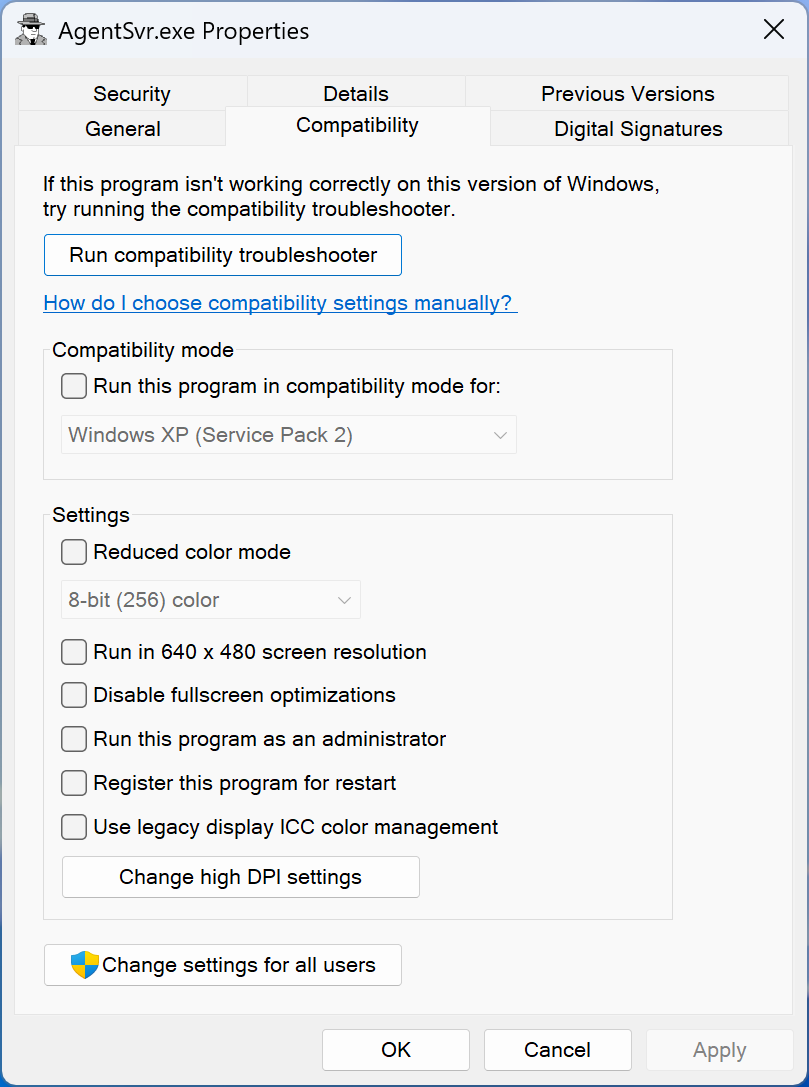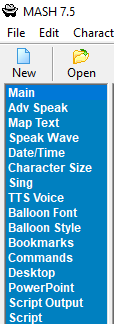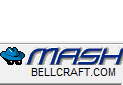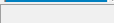Microsoft Agent Patches for Windows 11
(and how to install them)
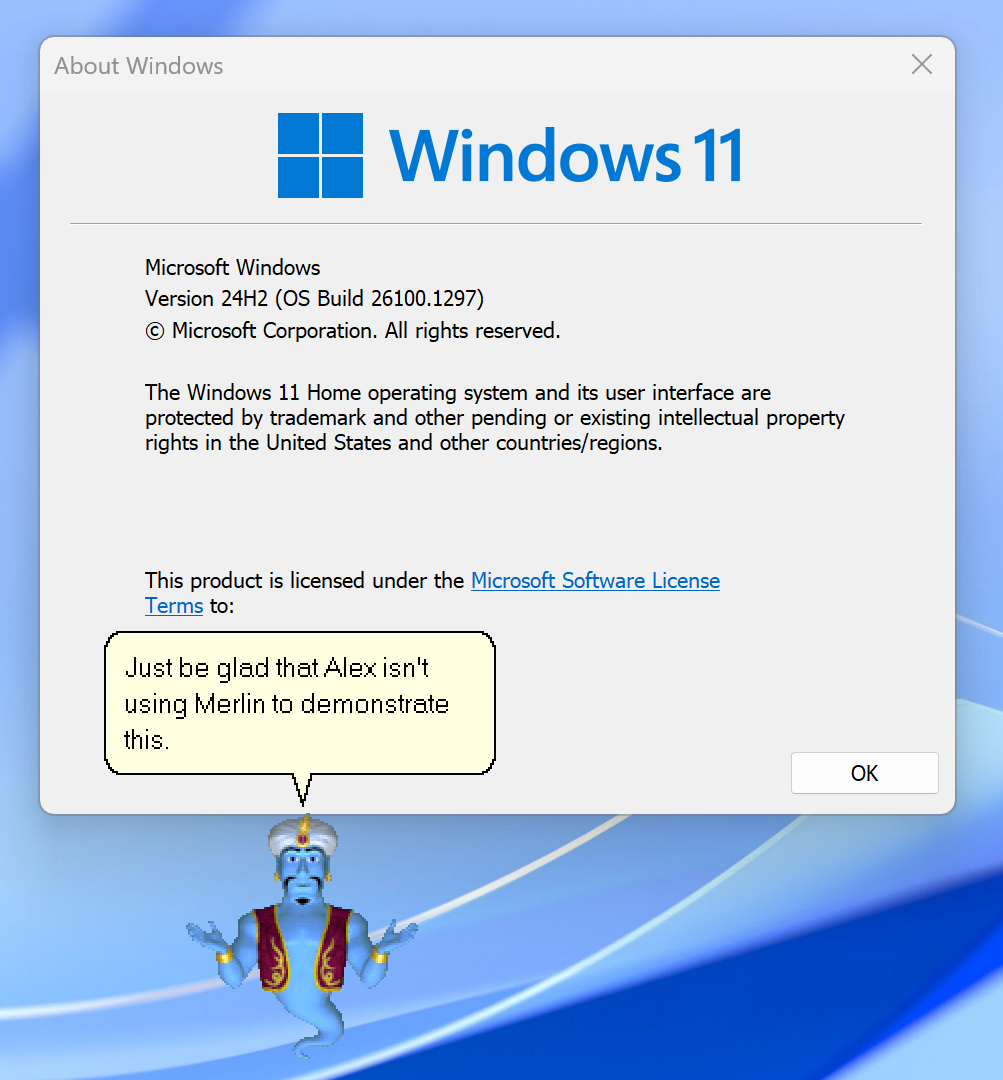
A guide by Alex Parr
Installing the Windows Assessment and Deployment Kit (Windows ADK)Adding the Compatibility Settings
Updating the Database
Troubleshooting
Alright, so here's a little tutorial for getting the original Microsoft Agent software (+ others!) to work correctly under Windows 11. It's a bit technical, so just bare with me here.
This patch will add compatibility fixes for the following applications:
- Microsoft Agent Server
- MASH: Microsoft Agent Scripting Helper
- ACE Buddy
- Agent View
- BlobBUDDY (All Versions)
- BonziBUDDY (All Versions)
- BonziBUDDY Rewritten (All Versions)
- Circus Pals (All Versions)
- DeskBot
- MaxALERT! Rewritten (All Versions)
- MS-Agent Properties Viewer 3.1
- MS-Agent Scripting Software
- MUSH, the MUsic Scripting Helper
- TimeAgent
- VoxProxy [NOTE: Hasn't actually been tested as I do not have a compatible PowerPoint version installed yet.]
PLEASE NOTE: Any applications that are not listed here will be broken after installing the patch. If you have an MSAgent-based program that you want me to add to this list, please let me know.
Also, if you already have compatibility settings applied to either MASH or the Microsoft Agent server application, or if you have Double Agent installed and currently enabled, it would be best to disable those.
This guide has been confirmed to work with the latest 23H2 and 24H2 updates. This guide may also work on 22H2, though I haven't tried it yet.
One more thing: if the scripts are broken, please let me know. I had a few choice people test the scripts out before I put this page up, but I'm still unsure if the scripts' functionality is just a fluke on my side.
Part 1: Installing the Windows Assessment and Deployment Kit (Windows ADK)
If you have previously installed the Windows ADK and have the Compatibility Administrator application, you can skip this part.
- Go to the official page for the Windows ADK:
Download and install the Windows ADK | Microsoft Learn - Download the ADK.
- There is a jump link in the article that will quickly take you to the download button. You will not need to read through the whole article to understand what we're doing here.
- Make sure you click the link that says "Download the Windows ADK" and not the one that says "Download the Windows PE add-on for the Windows ADK".
- Go through the installation until you get to the section named "Select the features you want to install".
- If you skip past this screen, you won't install the specific application that we want.
- In the list of applications, make sure that "Application Compatibility Tools" is checked.
- This option contains the application that we want; the Compatibility Administrator.
- Click on "Install" and complete the installation.
- Close the installer when it's finished.
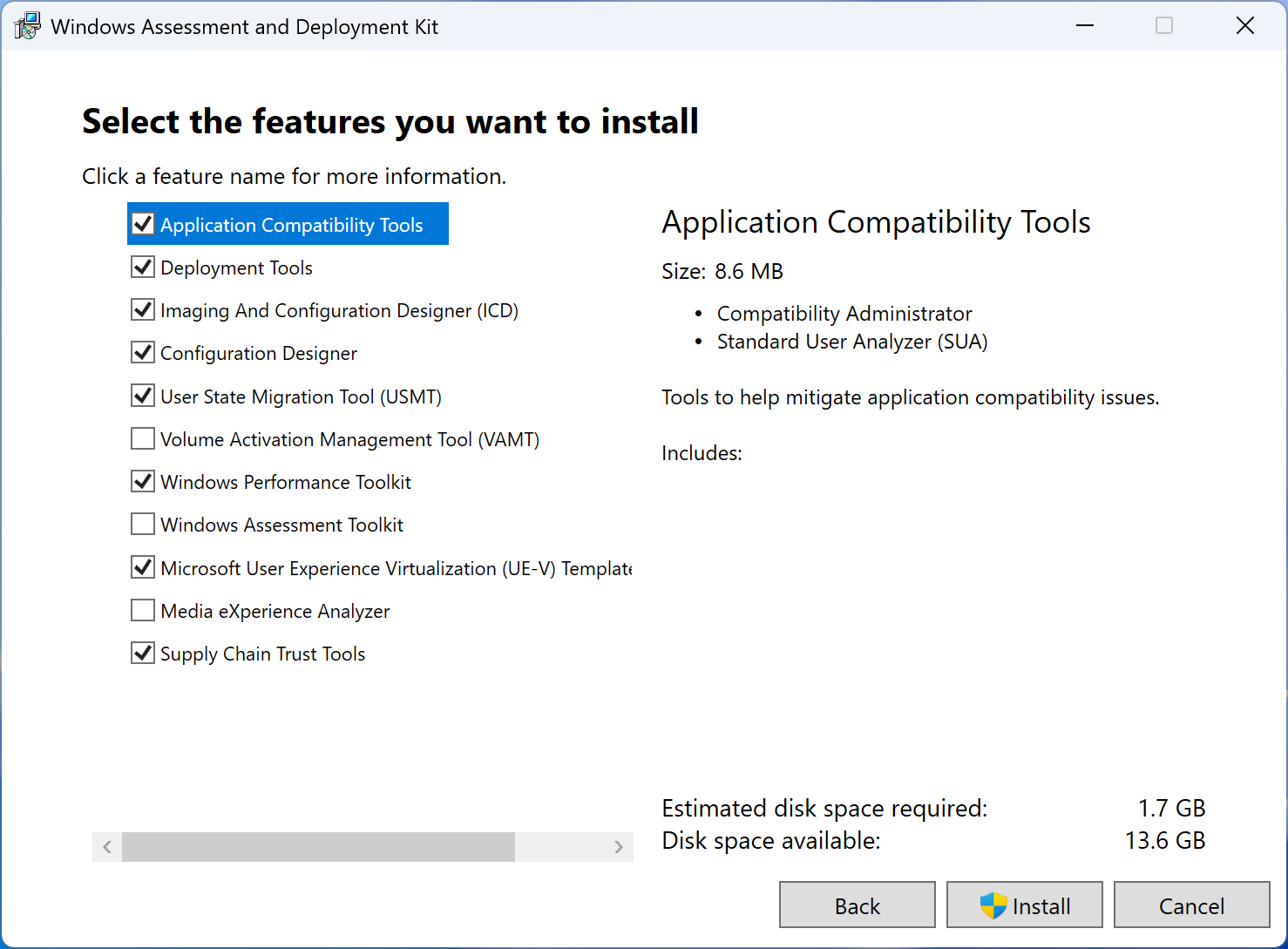
- If the installation was successful and you did everything correctly, you should now find an application named "Compatibility Administrator" by searching for it.
- If the application is not there, simply re-launch the installer, select "Change" and check the Application Compatibility Tools option. Then, click the "Change" button.
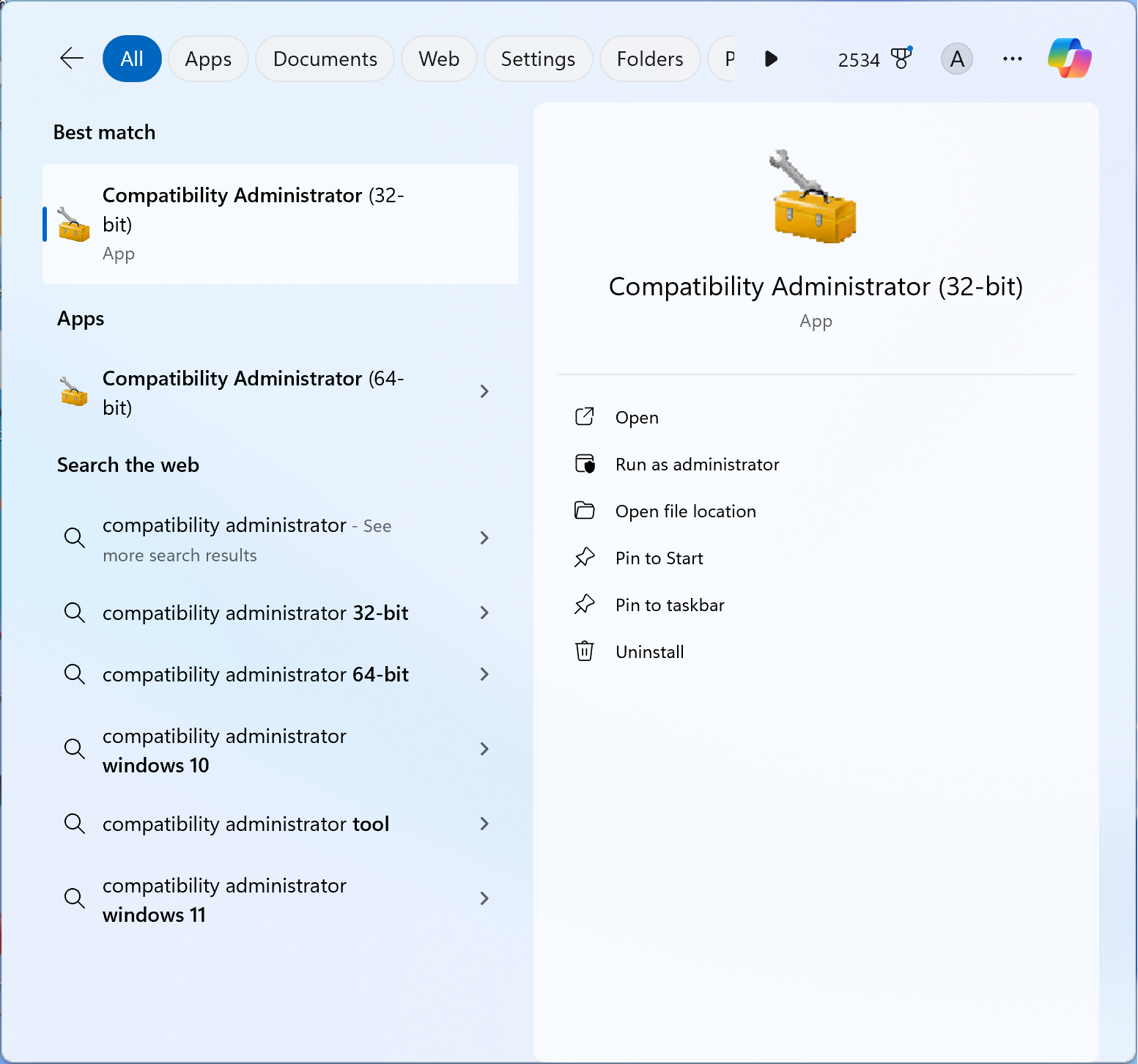
Part 2: Adding the Compatibility Settings
This is the "main" part of the tutorial.
- Download the Microsoft Agent Windows 11 compatibility fix database:
MSAgent11.sdb (Last updated: January 4, 2025) - Launch the 32-bit Compatibility Administrator.
- The 64-bit version will not work, as Microsoft Agent and MASH are both 32-bit programs.
- Select "Open" from the top menu.
- From here, you will want to open the MSAgent11.sdb file that you downloaded earlier.
- Right-click the newly-added "MSAgent Fix for Windows 11" database, and select "Install" from the drop-down menu.
- Once the database is installed, you can safely close the Compatibility Administrator.
- Launch the Microsoft Agent Scripting Helper (or any other application from the list) to verify that everything works.
- If everything worked correctly, MASH shouldn't crash upon startup and all Agents should now be completely transparent.
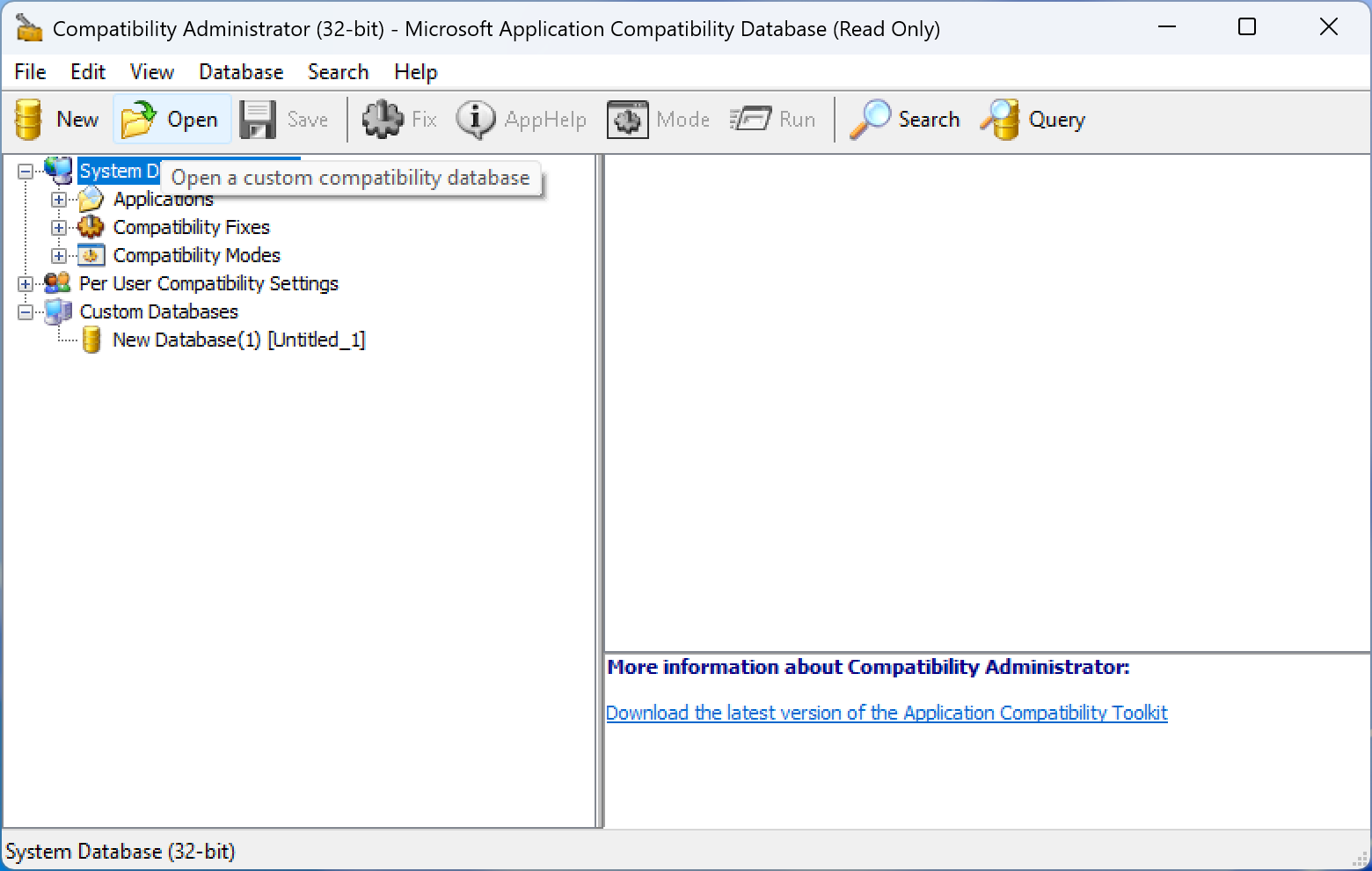
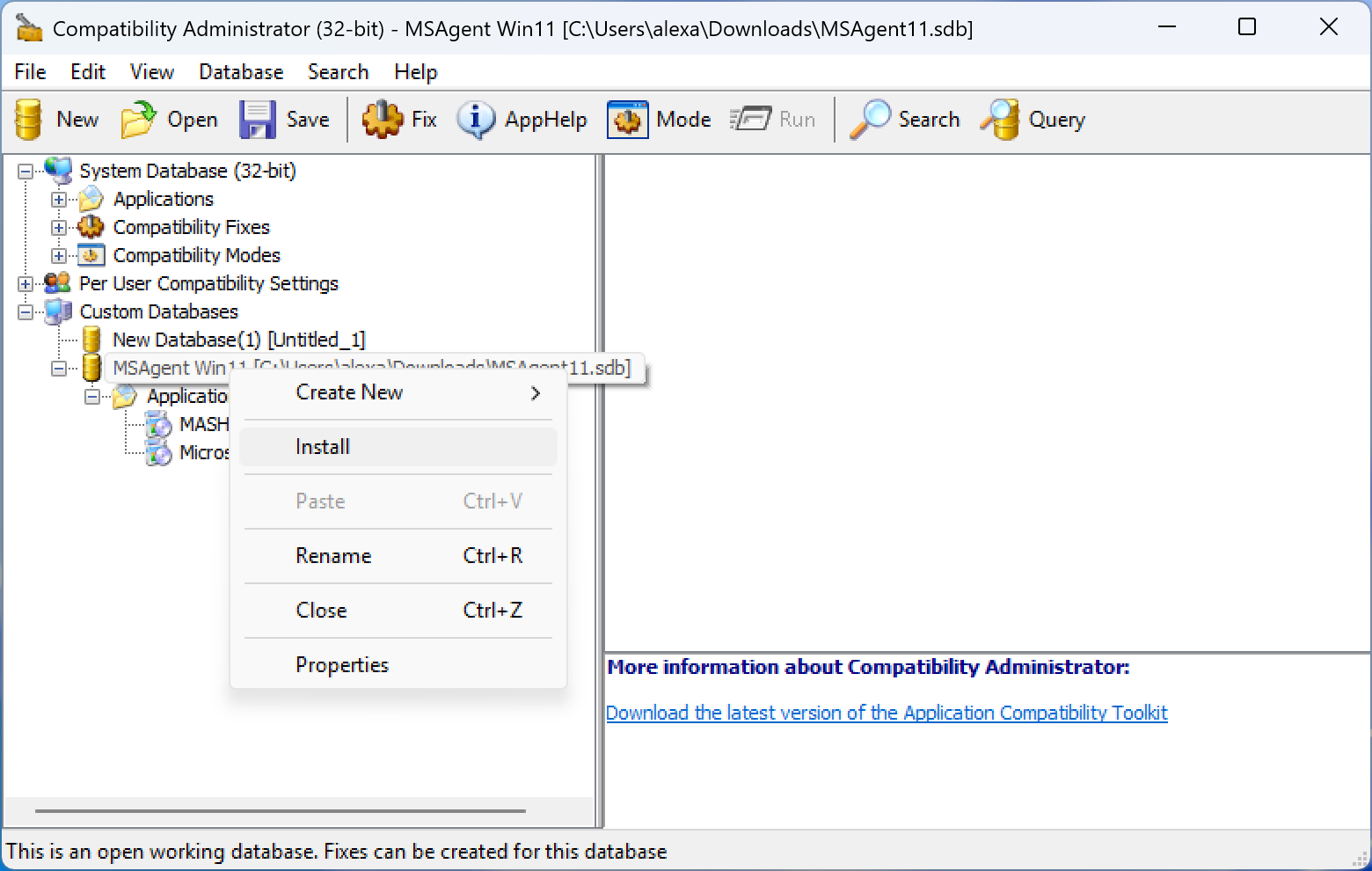
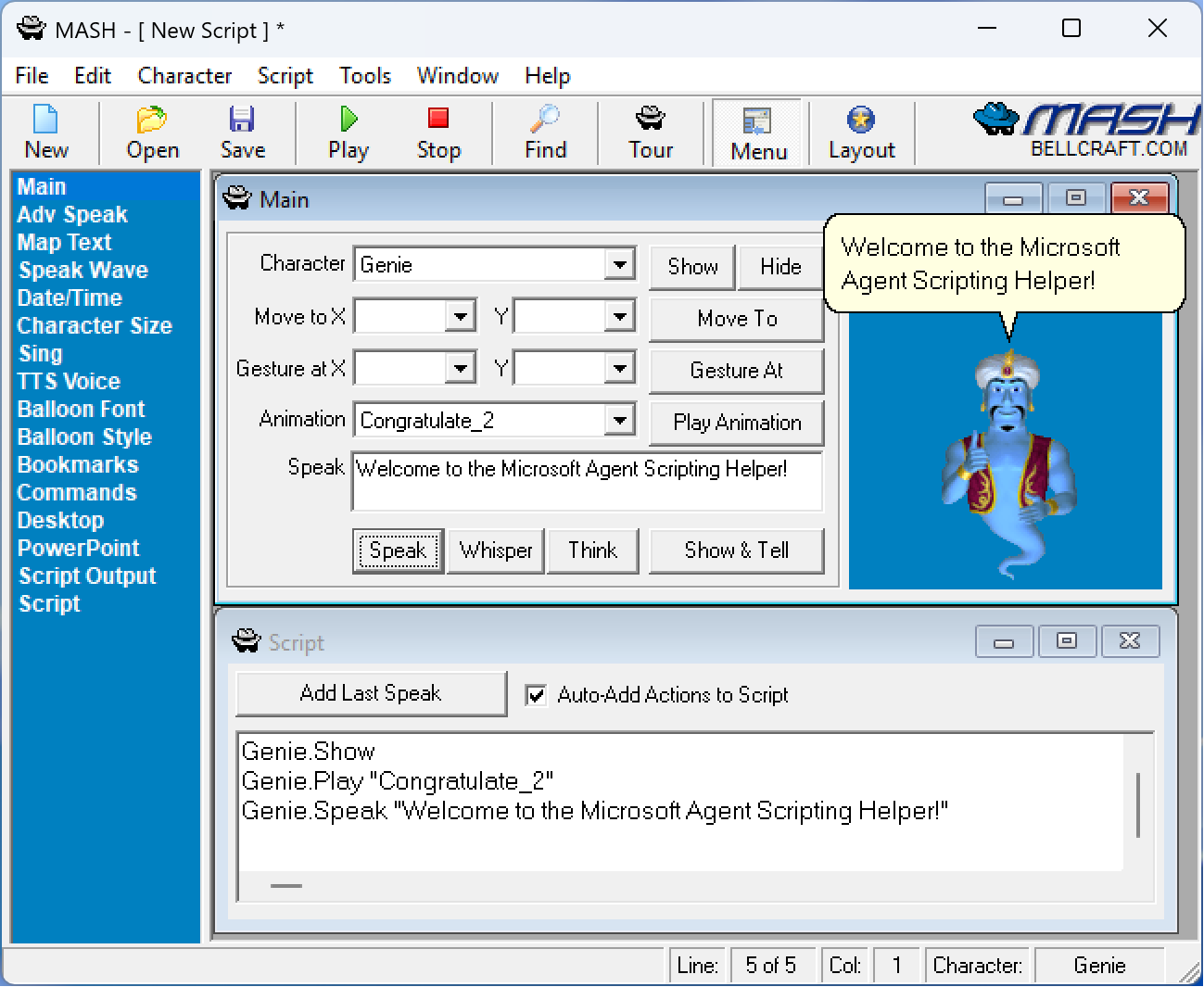
- At this point, the Windows ADK can be safely uninstalled. Because the compatibility settings for these apps are now stored in the registry, uninstalling the ADK will not mess with these settings.
- To uninstall the ADK, simply search for "Add or remove programs" in the system's search tray. Then search for "Windows Assessment and Deployment Kit" in the Settings window, click on the three dots next to the application and select "Uninstall".
- It's not entirely recommended to uninstall the Windows ADK, as it can be used for installing future updates of the database.
Part 3: Updating the Database
When/if I release a new version of the patch, this is what you should do to update the database on your computer.
- Repeat Part 1.
- If you haven't uninstalled the Windows ADK yet, then you can skip this step.
- Download the Microsoft Agent Windows 11 compatibility fix database:
MSAgent11.sdb (Last updated: January 4, 2025) - Launch the 32-bit Compatibility Administrator.
- Right-click the "MSAgent Fix for Windows 11" database under Installed Databases, and click "Uninstall."
- This part is necessary because we don't want two databases conflicting with each other.
- Select "Open" from the top menu.
- From here, you will want to open the new MSAgent11.sdb file that you downloaded earlier.
- Right-click the newly-added "MSAgent Fix for Windows 11" database, and select "Install" from the drop-down menu.
- Once the database is installed, you can safely close the Compatibility Administrator.
- Launch the Microsoft Agent Scripting Helper (or any other application from the list) to verify that everything works.
- If everything worked correctly, you should still get the same results that you got before.
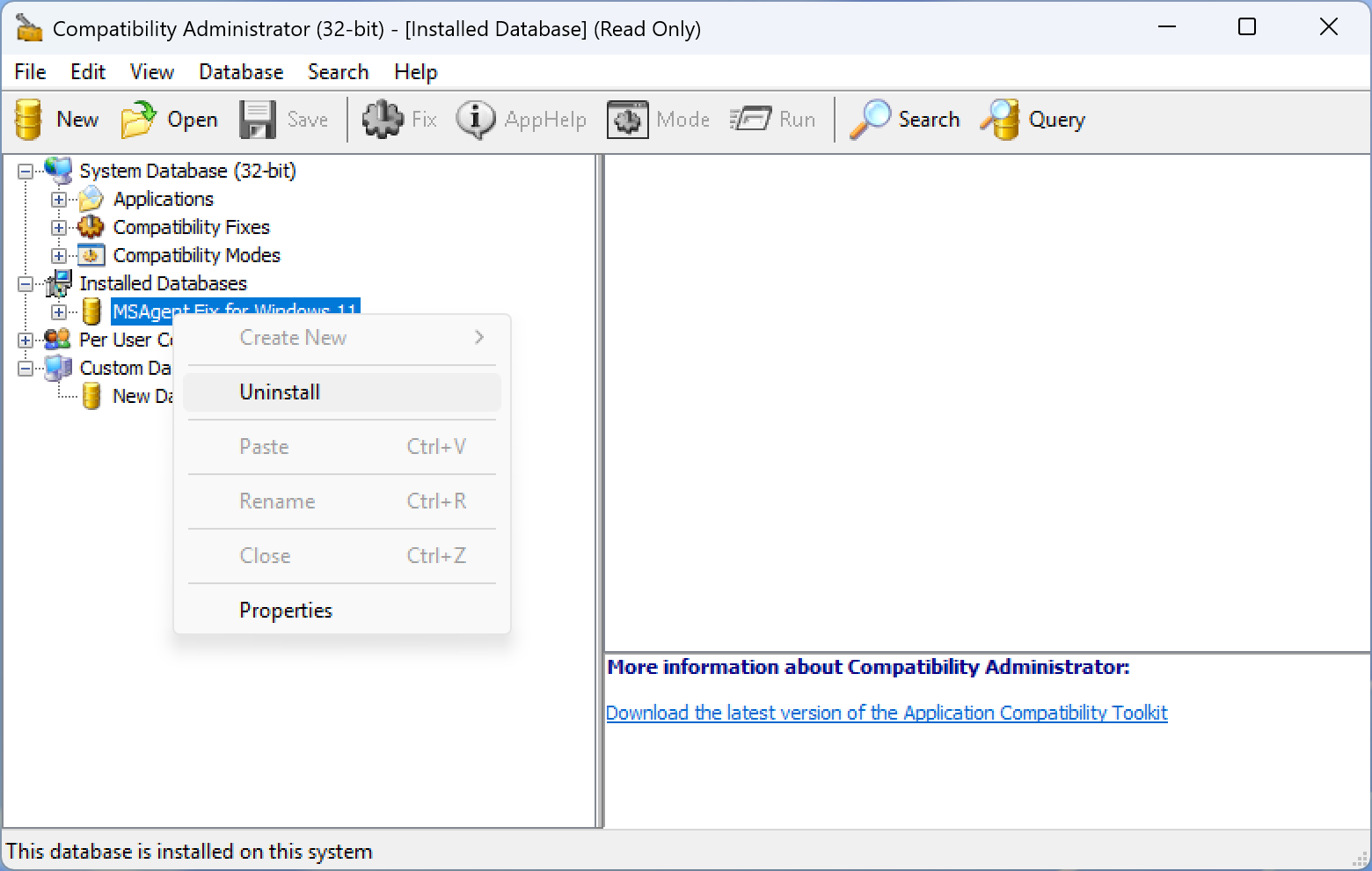
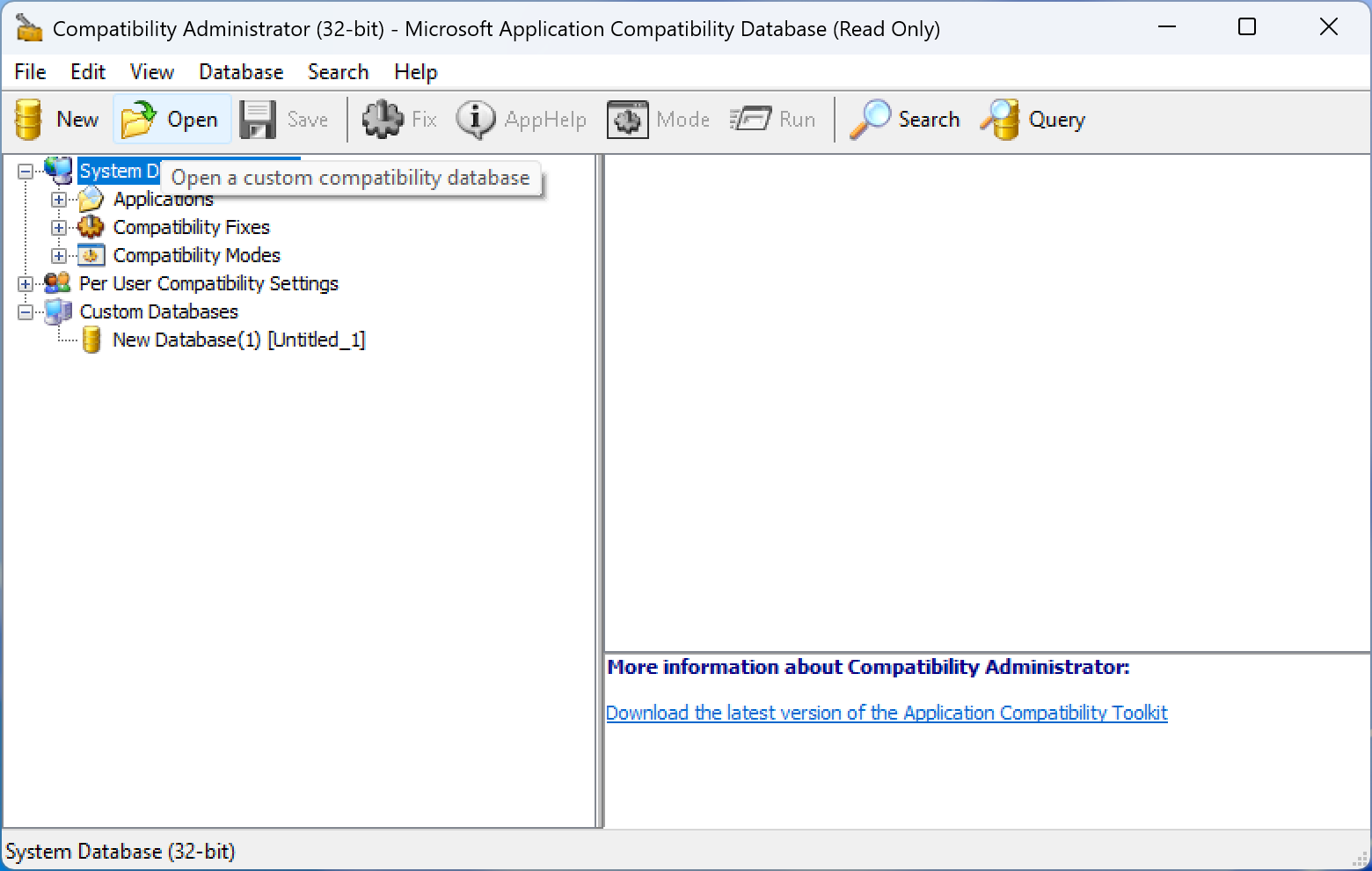
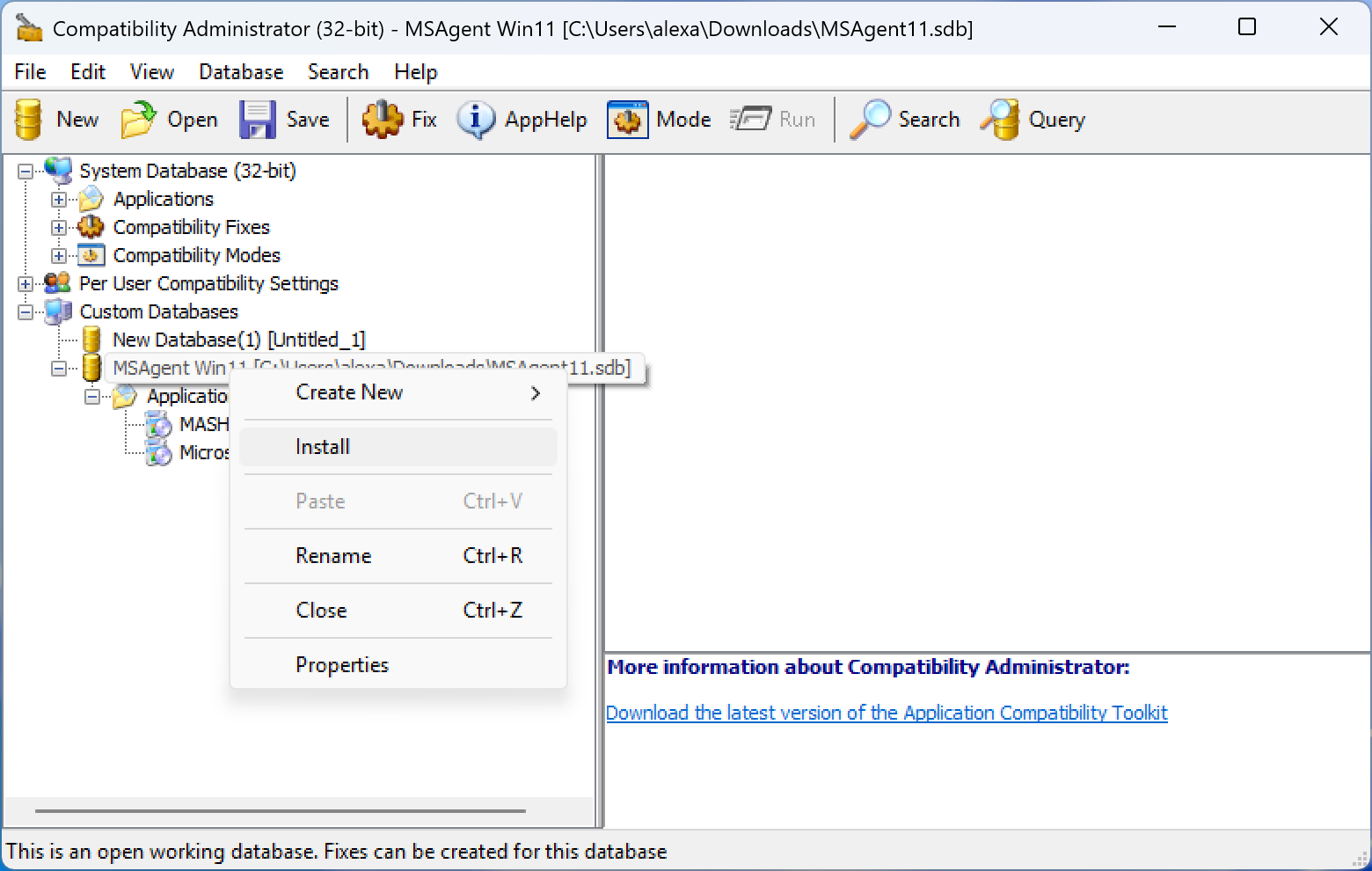
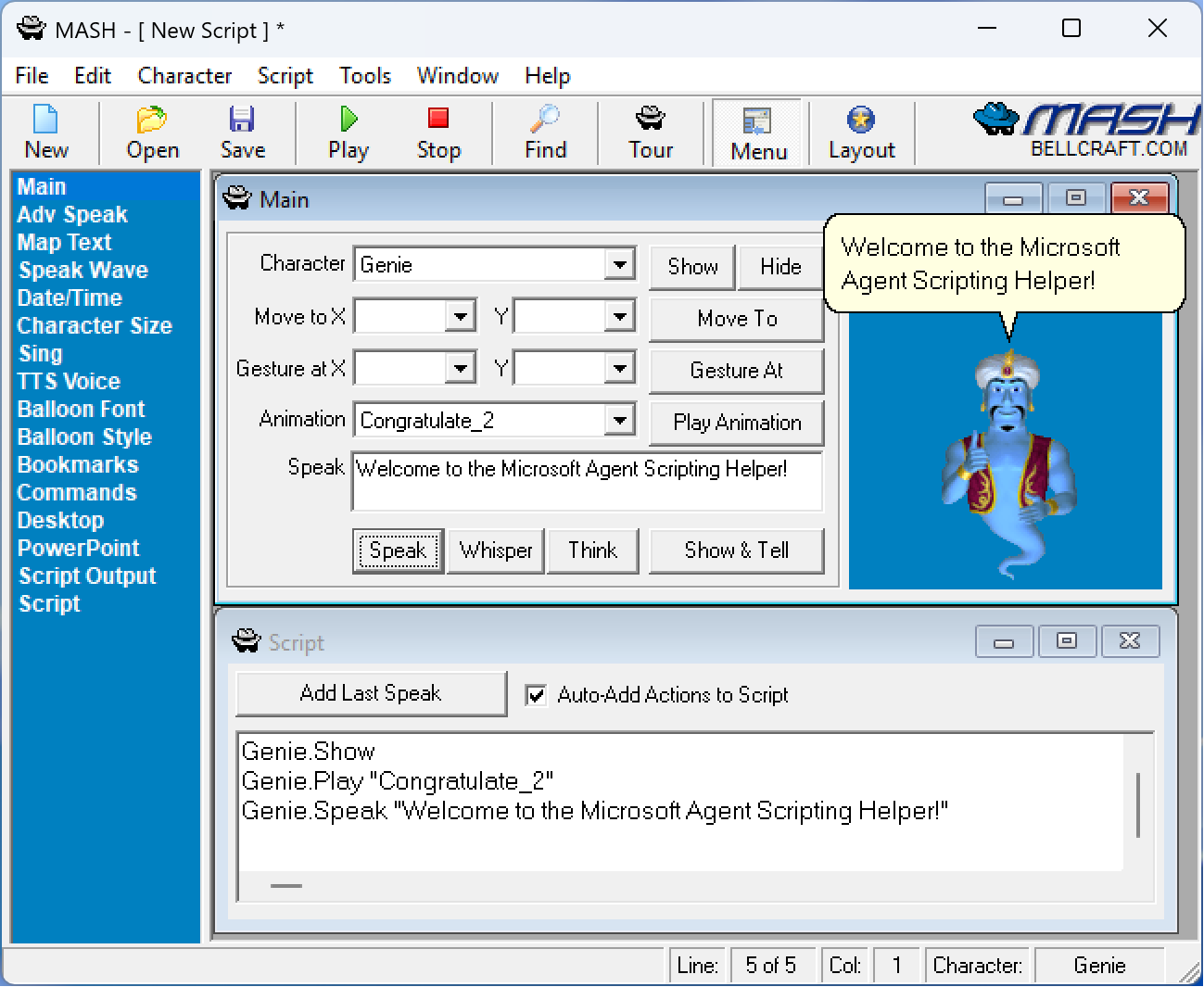
Part 4: Troubleshooting
So you followed this guide and MASH is coming up with an error. What gives? Please consider the following:
- Make sure that any user-set compatibility settings for both the MSAgent Server and the applications you want to run are disabled.
- These tend to override any settings that are set in the Compatibility Administrator.
- To do this, right-click the application(s) and click "Properties". Then, go into the Compatibility tab and make sure that all of the checkmarks are disabled. You will need to do this for both the MSAgent Server application and every MSAgent-based application you want to run (MASH, BonziBUDDY, etc.)
- Try redownloading the patch.
- Perhaps something weird happened during the download. That, and I may have included a broken version by the time of this page's creation, heh heh...
- Make sure you have the latest Windows 11 updates installed.
- This can either be the latest release of the system or the latest Insider Preview. I've confirmed that the patch works on both the latest 23H2 and 24H2 updates at the time of me writing this. (January 2, 2025)
- If your computer uses an ARM processor of some kind, you may be out of luck.
- Some applications flat-out will not work with an ARM processor. While I don't own an ARM computer myself, this may include Microsoft Agent as a whole.
- Do not edit the patches.
- The patch file is very touchy, and editing just one bit of them can cause everything to stop working correctly entirely.